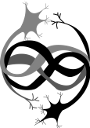This is an old revision of the document!
Table of Contents
Quick start
First, install cmake, git and some additional packages. Under Ubuntu or Debian simply
sudo apt-get install cmake git build-essential libboost-all-dev
on any other platform you will need to install a C++ compiler a few libraries (MPI and Boost) and tools (git and cmake).
Now download and compile Auryn with the following commands
git clone https://github.com/fzenke/auryn.git cd auryn/build/release ./bootstrap.sh && make
This will checkout the master branch and compile it in the subdirectory auryn/build/. At this point cmake will complain about any missing libraries. The static library libauryn.a will be placed under build/release/src/. You can install it to your systems default directory or elsewhere using make install. For more detailed instructions on where to download and how to compile go to howto compile Auryn.
Running a first simulation
Now, let's run a first small Auryn simulation:
zenke@possum:~$ cd examples zenke@possum:~/auryn/build/release/examples$ zenke@possum:~/auryn/build/release/examples$ ./sim_poisson [=========================] 100% t=1.0s f=5.2 Hz in SpikingGroup ( 0) Freeing ...
This will only take a few milliseconds and generate a bunch of Poisson spikes. If you have gnuplot installed (sudo apt-get install gnuplot) you can visualize them from the command line with
echo "plot 'poisson.0.ras' with dots lc rgb 'black'" | gnuplot -p
 For more details on this example go here. More on how to CompileAndRunAurynSimulations.
For more details on this example go here. More on how to CompileAndRunAurynSimulations.
Running a network simulation
Okay nice, let's do the same again for an actual network. Let's run a small balanced net, the Vogels Abbott benchmark net.
zenke@possum:~/auryn/build/release/examples$ ./sim_coba_benchmark --dir . ( 0) Setting up neuron groups ... ( 0) Setting up E connections ... ( 0) Setting up I connections ... (!!) on rank 0: Use --fast option to turn off IO for benchmarking! ( 0) Setting up monitors ... ( 0) Simulating ... [=========================] 100% t=20.0s f=17.5 Hz in NeuronGroup ( 0) Saving elapsed time ... ( 0) Freeing ...
That should have been quick. Now let's look at what the network did. The simulation writes the spiking activity into files with the extension ras.
zenke@possum:~/auryn/build/release/examples$ ls -ltrs | tail -n 4
8 -rw-rw-r-- 1 zenke zenke 5776 Aug 18 10:30 sim_coba_benchmark.0.log
4 -rw-rw-r-- 1 zenke zenke 2 Aug 18 10:30 elapsed.dat
3728 -rw-rw-r-- 1 zenke zenke 3815326 Aug 18 10:30 coba.0.i.ras
15536 -rw-rw-r-- 1 zenke zenke 15905529 Aug 18 10:30 coba.0.e.ras
zenke@possum:~/auryn/build/release/examples$ gnuplot
G N U P L O T
Version 5.0 patchlevel 1 last modified 2015-06-07
Copyright (C) 1986-1993, 1998, 2004, 2007-2015
Thomas Williams, Colin Kelley and many others
gnuplot> plot [1:2] 'coba.0.e.ras' with dots lc -1
which will plot the spikes of the excitatory cells between second 1 and 2:

Running a first parallel simulation
Often your simulations will be slow to run, which is when it becomes important to run them using multiple CPUs or even multiple computers. Now let's run the same network as above using four CPUs in parallel:
zenke@possum:~/auryn/build/release/examples$ mpirun -n 4 ./sim_coba_benchmark --dir . ( 0) Setting up neuron groups ... ( 0) Setting up E connections ... ( 0) Setting up I connections ... (!!) on rank 1: Use --fast option to turn off IO for benchmarking! (!!) on rank 0: Use --fast option to turn off IO for benchmarking! ( 0) Setting up monitors ... ( 0) Simulating ... (!!) on rank 3: Use --fast option to turn off IO for benchmarking! (!!) on rank 2: Use --fast option to turn off IO for benchmarking! [=========================] 100% t=20.0s f=17.0 Hz in NeuronGroup ( 0) Saving elapsed time ... ( 0) Freeing ... zenke@possum:~/auryn/build/release/examples$ ls -ltrs | tail -n 8 876 -rw-rw-r-- 1 zenke zenke 895414 Aug 18 10:31 coba.3.i.ras 3704 -rw-rw-r-- 1 zenke zenke 3789934 Aug 18 10:31 coba.3.e.ras 944 -rw-rw-r-- 1 zenke zenke 965640 Aug 18 10:31 coba.2.i.ras 3648 -rw-rw-r-- 1 zenke zenke 3732223 Aug 18 10:31 coba.2.e.ras 884 -rw-rw-r-- 1 zenke zenke 904769 Aug 18 10:31 coba.1.i.ras 3680 -rw-rw-r-- 1 zenke zenke 3767219 Aug 18 10:31 coba.1.e.ras 912 -rw-rw-r-- 1 zenke zenke 933733 Aug 18 10:31 coba.0.i.ras 3796 -rw-rw-r-- 1 zenke zenke 3886227 Aug 18 10:31 coba.0.e.ras
You just ran your first parallel simulation. As you can see this has generated more output files. If you plot the same one as before, you will seee something like this:
 there are fewer spikes.
In fact, there are about one quarter of the spikes as compared to the plot above.
The reason is that each CPU simulates a fraction of all the neurons and writes their spikes to independent output files. This way the simulation can run on physically different computers and the files can be written to independent disks.
However, for your analysis you might want to merge them, which can be done easily on the Linux command line with the sort command
there are fewer spikes.
In fact, there are about one quarter of the spikes as compared to the plot above.
The reason is that each CPU simulates a fraction of all the neurons and writes their spikes to independent output files. This way the simulation can run on physically different computers and the files can be written to independent disks.
However, for your analysis you might want to merge them, which can be done easily on the Linux command line with the sort command
zenke@possum:~/auryn/build/release/examples$ sort -g -m coba.*.e.ras > coba_e_merged.ras
Plotting the spikes in coba_e_merged.ras yields:
 which should look similar to the network that was simulated using only a single CPU. In this case it won't look the same, because we used a different random seed for the connectivity matrix every time.
which should look similar to the network that was simulated using only a single CPU. In this case it won't look the same, because we used a different random seed for the connectivity matrix every time.
Next steps
After you have compiled Auryn, you will probably want to familiarize yourself with the simulator using the supplied tutorials and examples.